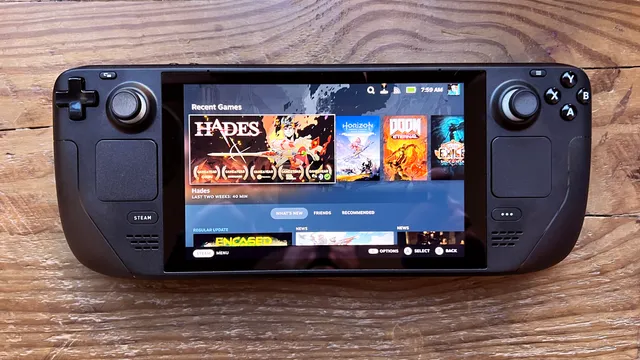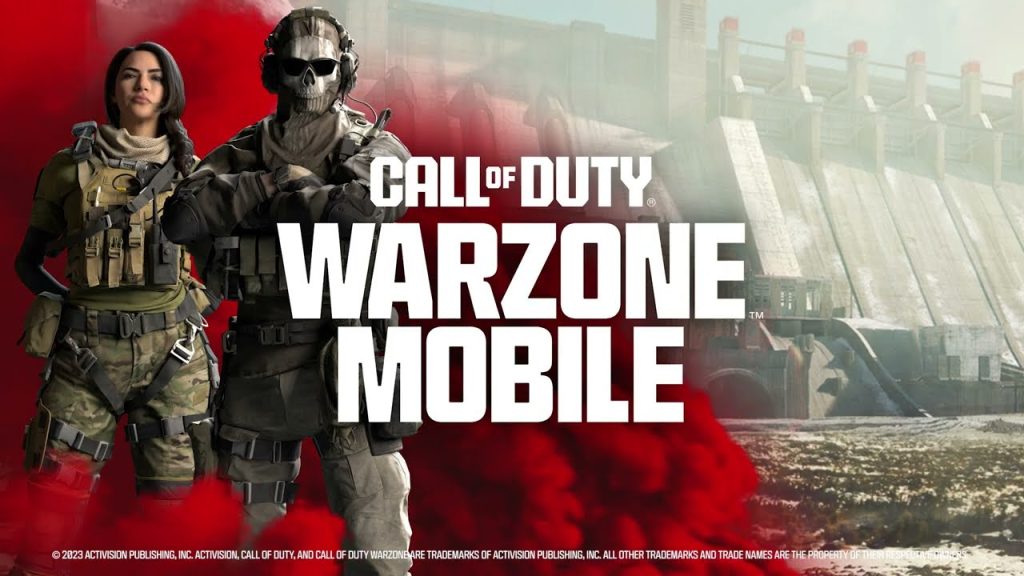How to fix Play button not working in VALORANT

VALORANT is a competitive FPS game that requires you to launch the game through the Riot Games launcher. However, sometimes you may encounter a problem where the play button is not working or is greyed out, preventing you from joining a match. This can be very frustrating, especially if you want to play with your friends or rank up.
Fortunately, there are some possible solutions that can help you fix the play button not working in VALORANT. Here are some of the most common and effective methods that you can try:
Restart the Riot Games launcher
The first and simplest thing you can do is to restart the Riot Games launcher. Sometimes, the launcher may have some glitches or errors that can cause the play button to malfunction. Restarting the launcher can refresh it and fix the issue.
To restart the Riot Games launcher, you can follow these steps:
- Right-click on the Riot Games icon on your taskbar and select Exit.
- Wait for a few seconds and then double-click on the Riot Games icon on your desktop or start menu.
- Log in with your account and check if the play button is working.
Run the Riot Games launcher as administrator
Another possible solution is to run the Riot Games launcher as administrator. This can give the launcher more permissions and access to your system, which can help it run more smoothly and avoid any conflicts or restrictions.
To run the Riot Games launcher as administrator, you can follow these steps:
- Right-click on the Riot Games icon on your desktop or start menu and select Properties.
- Go to the Compatibility tab and check the box that says Run this program as an administrator.
- Click on Apply and OK to save the changes.
- Launch the Riot Games launcher and check if the play button is working.
Check your internet connection
Sometimes, the play button may not work if your internet connection is unstable or slow. This can prevent the launcher from communicating with the VALORANT servers and verifying your account. To fix this, you need to make sure that your internet connection is stable and fast.
To check your internet connection, you can follow these steps:
- Open your browser and go to speedtest.net or any other speed test website.
- Click on Go and wait for the test to finish.
- Check your ping, download speed, and upload speed. Ideally, you want to have a low ping (below 100 ms), a high download speed (above 10 Mbps), and a high upload speed (above 5 Mbps).
- If your internet connection is poor, you can try the following fixes:
- Restart your router and modem.
- Use a wired connection instead of Wi-Fi.
- Move closer to your router or use a Wi-Fi extender.
- Contact your internet service provider and ask for help.
Check for server issues
Another possible reason why the play button is not working is that there are some server issues on VALORANT’s end. This can happen due to maintenance, updates, or high traffic. If this is the case, there is nothing you can do but wait for the servers to be fixed.
To check for server issues, you can follow these steps:
- Go to status.riotgames.com or downdetector.com and select from the list of games.
- Check the current status of the servers and see if there are any problems or outages reported.
- If there are server issues, you can also follow the official VALORANT Twitter account or Discord server for updates and announcements.
Reinstall the Riot Games launcher and VALORANT
The last resort that you can try is to reinstall the Riot Games launcher and VALORANT. This can help you get rid of any corrupted or missing files that may be causing the play button to not work. However, this method can take a long time and use a lot of data, so make sure you have a backup of your game settings and a stable internet connection before you proceed.
To reinstall the Riot Games launcher and VALORANT, you can follow these steps:
- Go to the Control Panel and select Programs and Features.
- Find Riot Games and VALORANT from the list of programs and uninstall them.
- Go to the official VALORANT website and download the Riot Games launcher.
- Run the installer and follow the instructions to install the launcher and VALORANT.
- Launch the Riot Games launcher and log in with your account.
- Check if the play button is working.
Conclusion
We hope this article helped you fix the play button not working in VALORANT. If none of the methods worked for you, you can contact the Riot Games support team and submit a ticket with your issue. They may be able to help you with more specific solutions based on your situation. Thank you for reading and happy gaming!